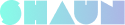First things first: Make sure that you have an active PayPal business account. If you don’t, you can create a new PayPal account in minutes.
You can enable Paypal payment gateway to allow your member to deposit funds into eWallet thru Paypal payment gateway. Below are steps:
1. Access to https://developer.paypal.com and log into the Paypal Developer Dashboard.
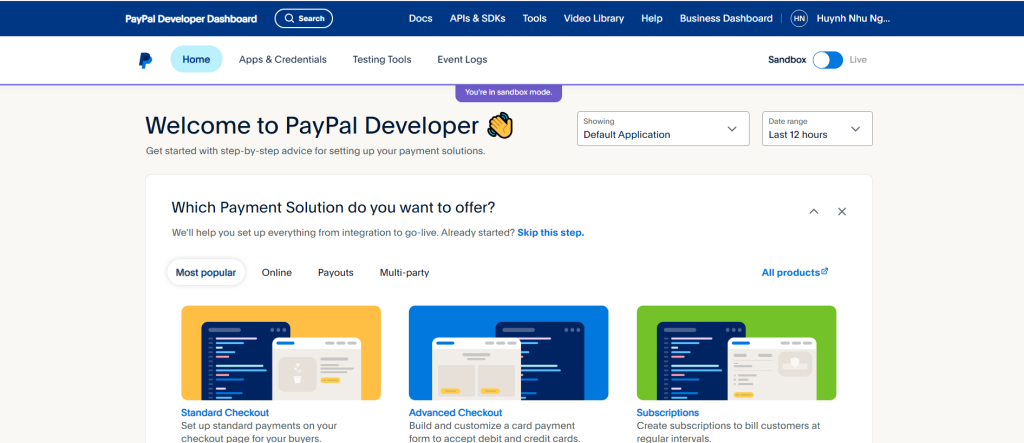
2. Create a new app.
- Select “Apps & Credentials” and click on the “Create App” button
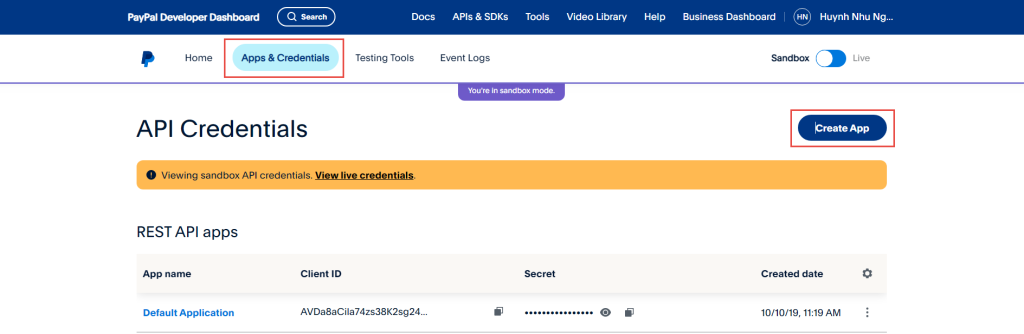
- Fill in all required info into the form and click the “Create App” button.
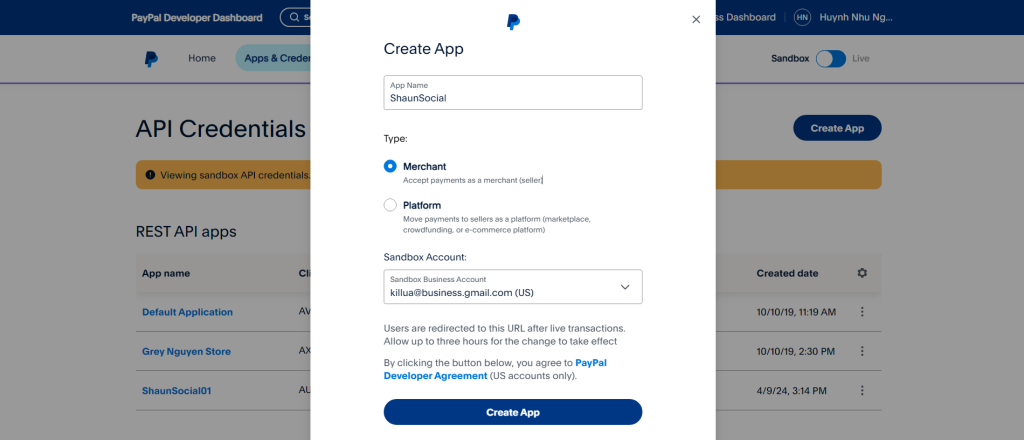
- The app is created successfully and gets Client ID (1) and Secret key (2).
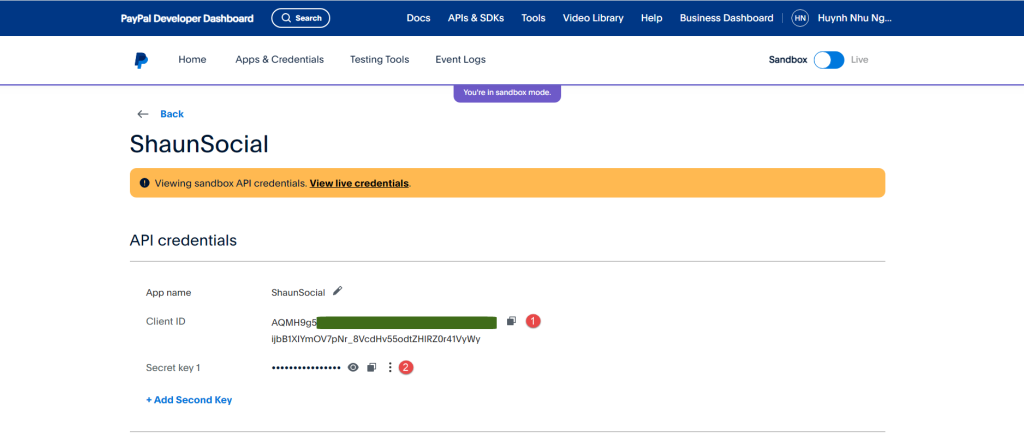
- Scroll down and click the “Add Webhook” button.
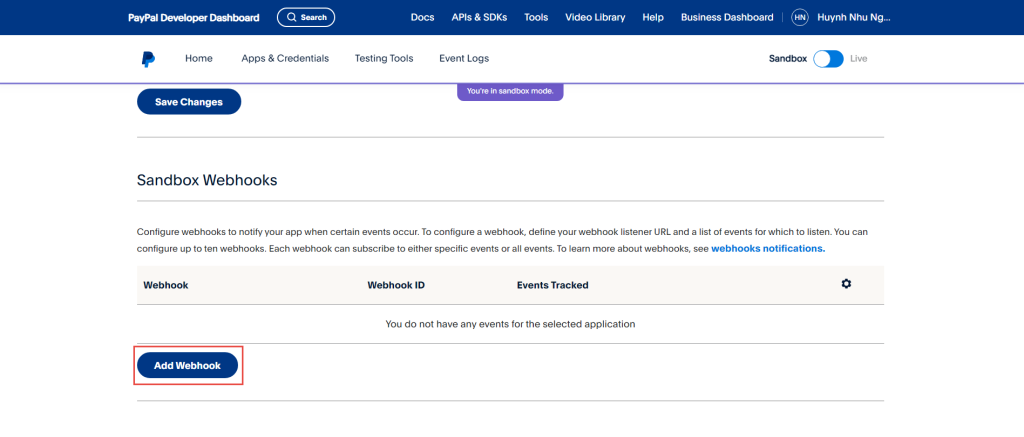
- Access to admin panel -> Site settings -> Gateway manager. Click on the “Edit” option of the Paypal option and copy “Webhook URL”.
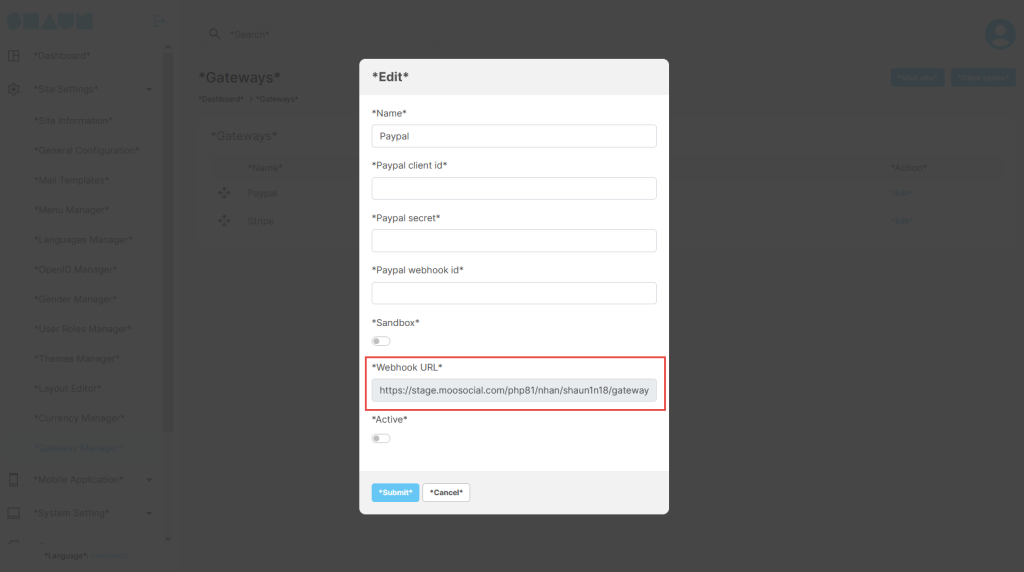
- Paste the “Webhook URL” to the box and select “All Events” then click the “Save” button.
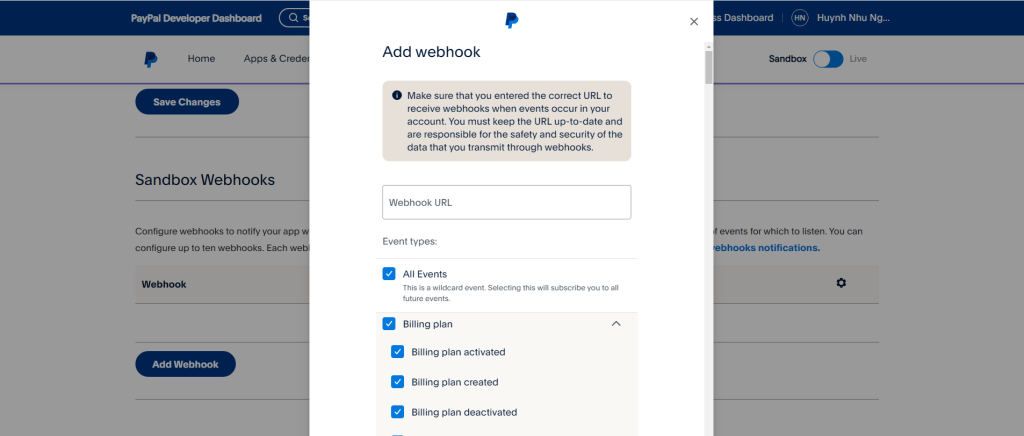
- Webhook ID (3) is created successfully.
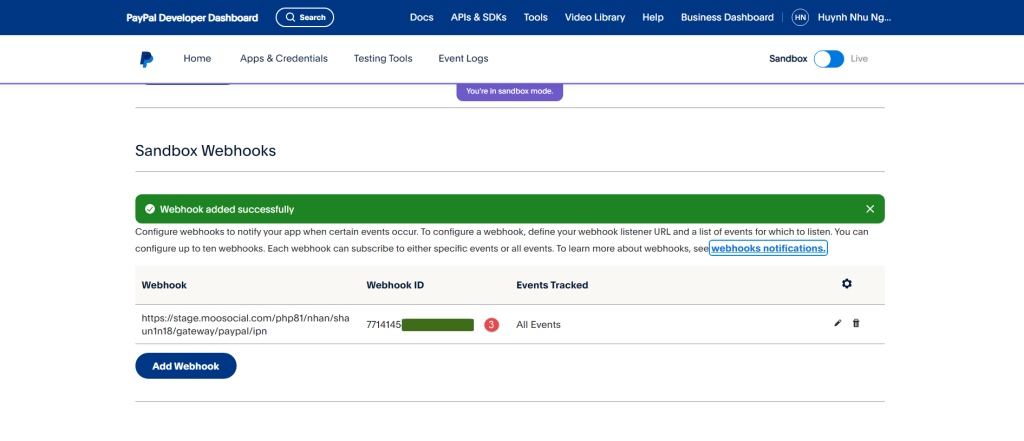
3. Configure your Admin Dashboard.
- Access to admin panel -> Site settings -> Gateway manager. Click on the “Edit” option of the Paypal option
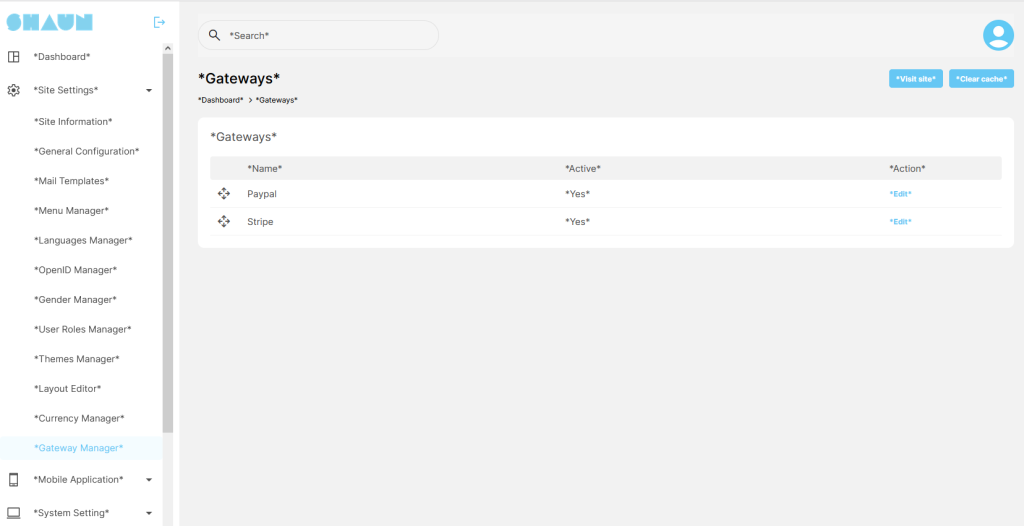
- Get (1), (2) and (3) from app and copy to your Admin Dashboard.
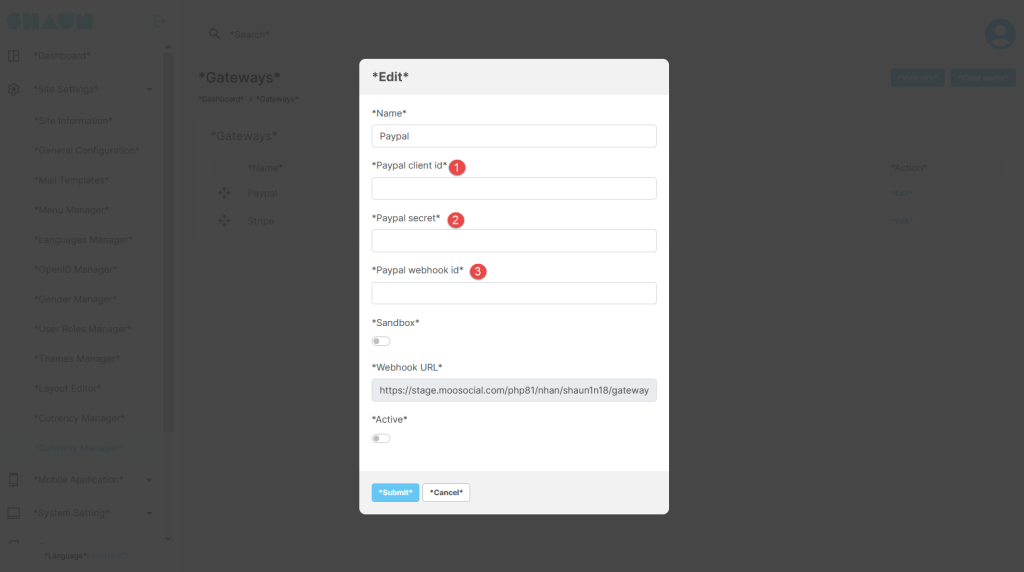
Sanbox: to test, you should enable the paypal as sanbox mode to test
Active: allow you to enable/disable the paypal payment gateway.
After all of the information in the above form are proper configuration. You member can start using the Paypal to deposit fund to eWallet then can use funds in eWallet to make payment for products/service in your social website.
Importance: on App, the Paypal can’t be used. we have to enable in-app purchase. Contact us for more details if you want enable payment gateway on mobile Apps