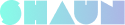Theme manager is a section where site owner can change look and fell of Shuan social website.
To access theme manage
- Login to your backend dashboard
- Go to site setting > theme manager
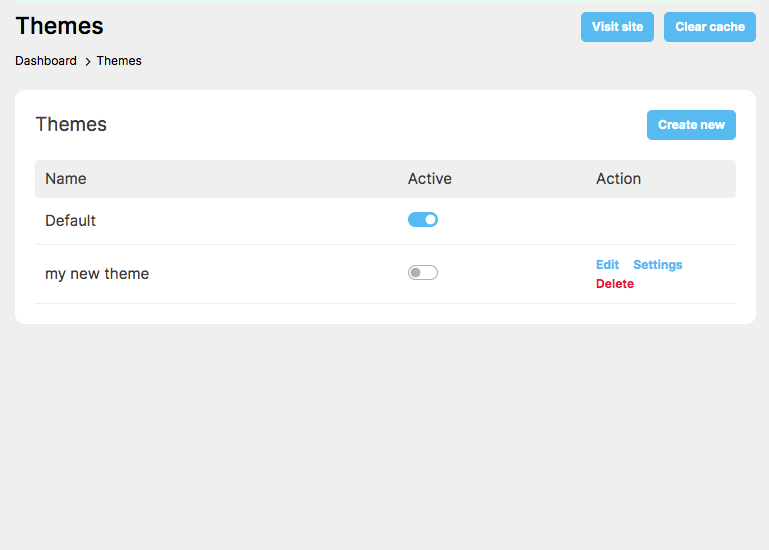
Site owner can create many themes for you site. To create new theme
- Click create new button
- Enter theme name on popup and click submit
To change theme style, click settings link on new theme that is created
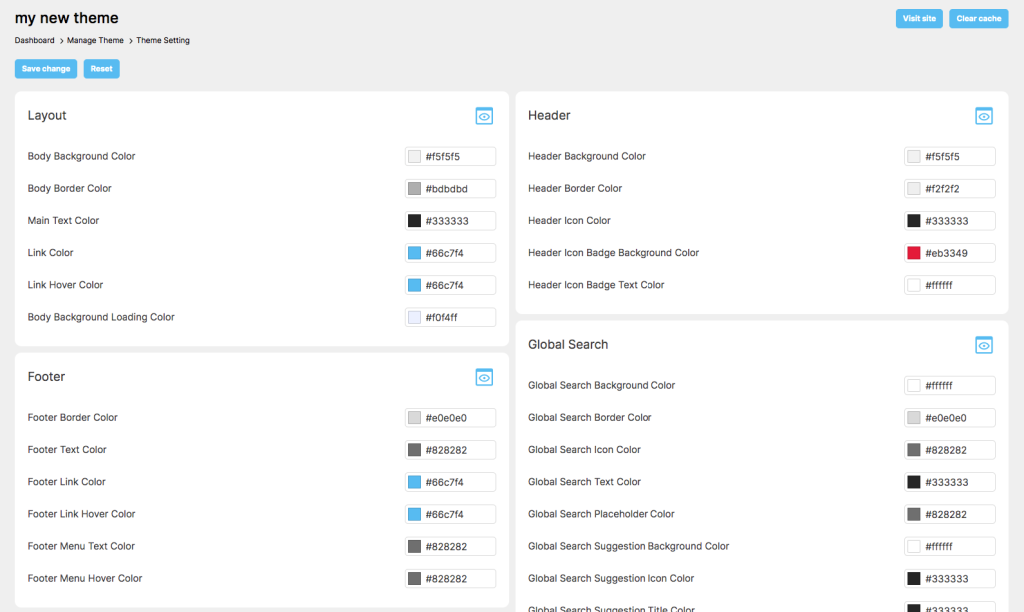
Layout Section
Site owner can change following color in the layout section
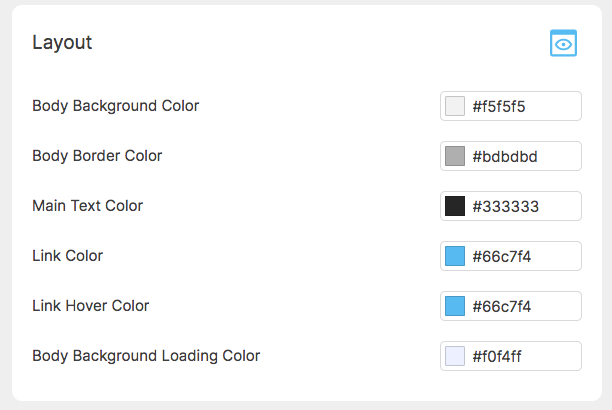
- Can change body background color
- Can change border body border color
- Can chain main text text color
- Can change change link color
- Can change body background color when site is loading.
Header Section
Site owner can change following color style in the header section
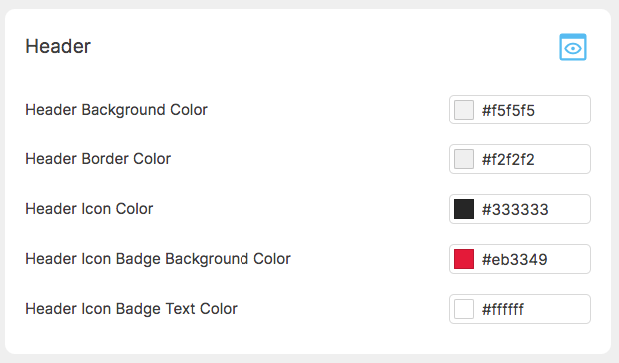
- Header background color
- Header border color
- Header Icon color
- Header Icon badge background color
- Header Icon Badge Text Color
Footer Section
Site owner can change following color style in footer section
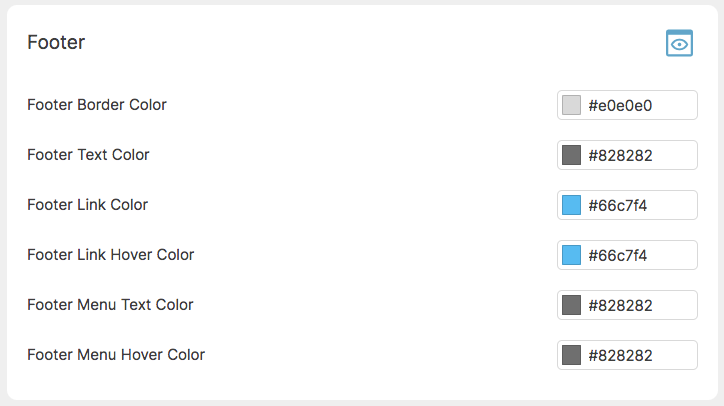
- Footer Border color
- Footer Text Color
- Footer Link Color
- Footer Link Hover Color
- Footer Menu Text Color
- Footer Menu Hover Color
Global Search
Site owner can change following color style in global search section
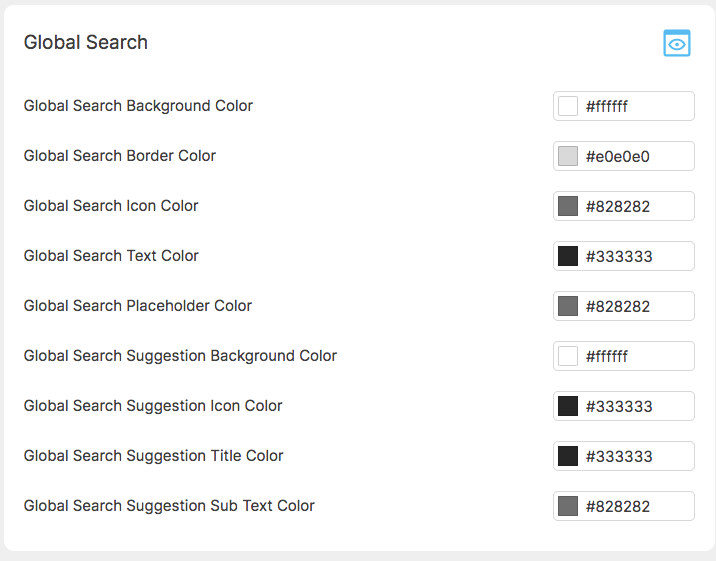
- Global Search Background Color
- Global Search Border Color
- Global Search Icon Color
- Global Search Text Color
- Global Search Placeholder Color
- Global Search Suggestion Background Color
- Global Search Suggestion Icon Color
- Global Search Suggestion Title Color
- Global Search Suggestion Sub Text Color
Post Status Modal
Site owner can change following color style in post status modal section
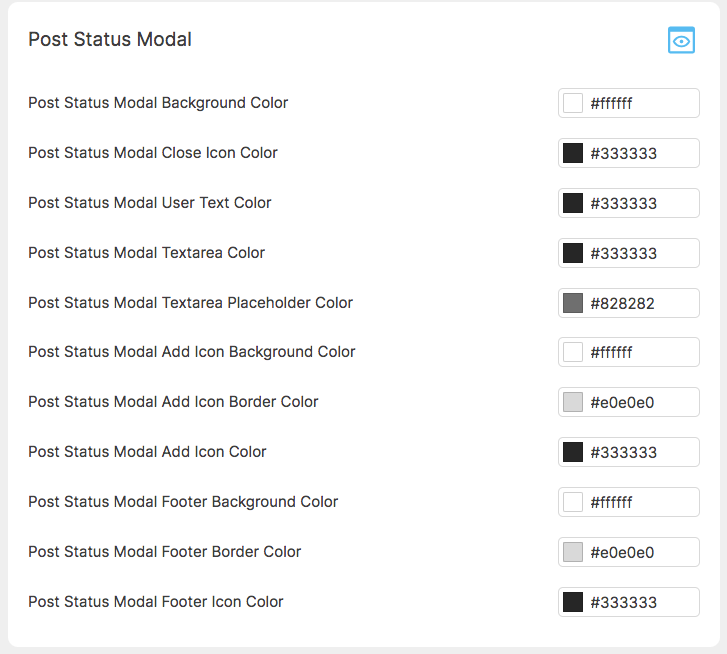
Feed Items
Site owner can change following color style in feed item section
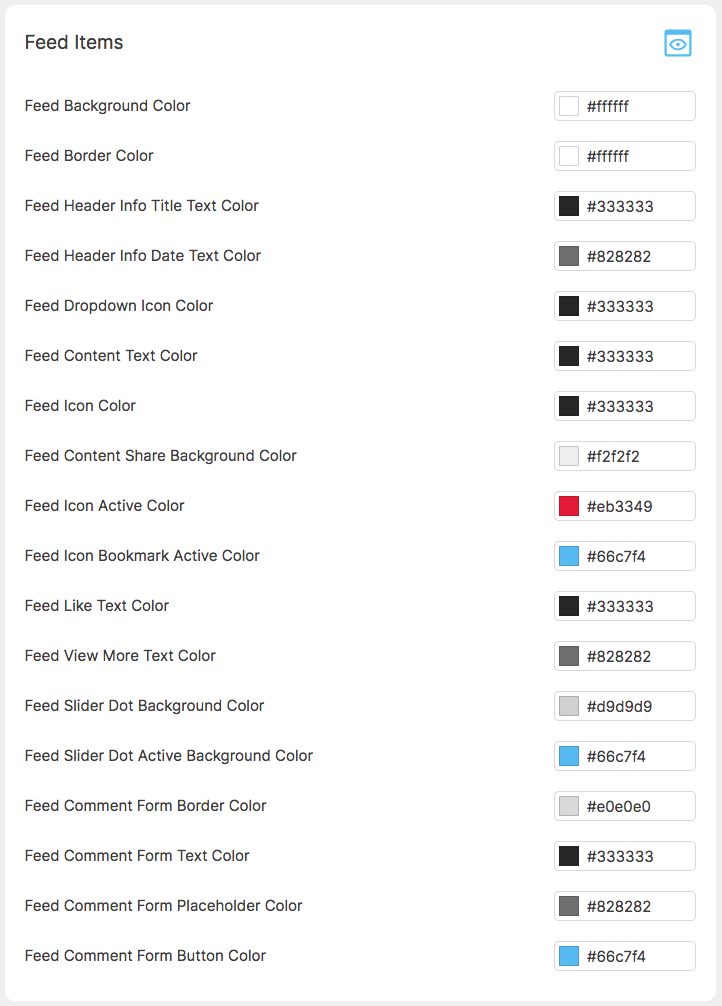
- Feed Background color
- Feed Border Color
- Feed Header Info Title Text Color
- Feed Header Info Date Text Color
- Feed Dropdown Icon Color
- Feed Content Text Color
- Feed Icon Color
- Feed Content Share Background Color
- Feed Icon Active Color
- Feed Icon Bookmark Active Color
- Feed Like Text Color
- Feed View More Text Color
- Feed Slider Dot Background Color
- Feed Comment From Text Color
- Feed Comment Form Placeholder Color
- Feed Comment Form Button Color
Comment Items
Site owner can change following color style in comment items section
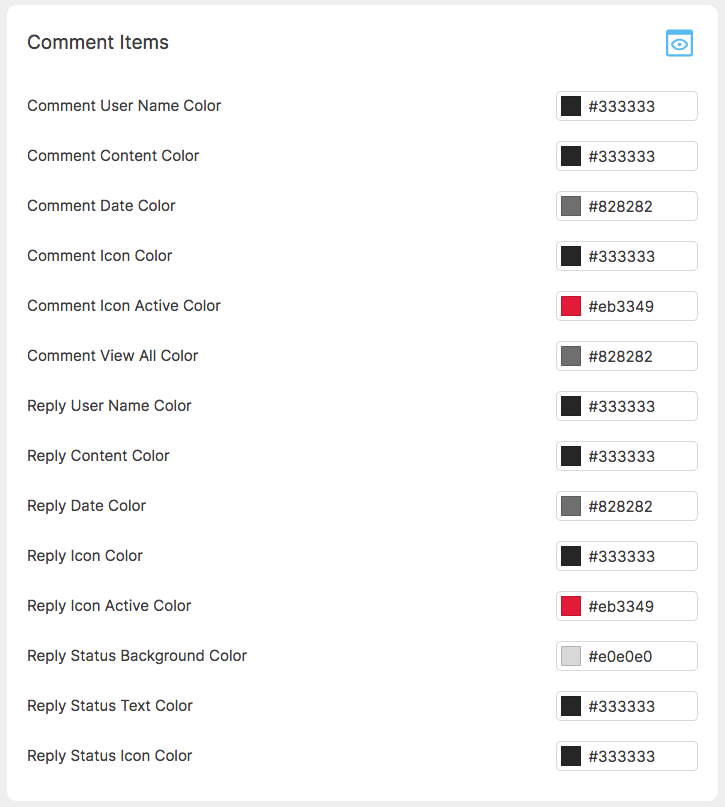
- Comment User Name Color
- Comment Content Color
- Comment Date Color
- Comment Icon Color
- Comment Icon Active Color
- Comment View All Color
- Reply User Name Color
- Reply Content Color
- Reply Date Color
- Reply Icon Color
- Reply Icon Active Color
- Reply Status Background Color
- Reply Status Text Color
- Reply Status Icon Color
Sidebar Section
Site owner can change following color style in sidebar section
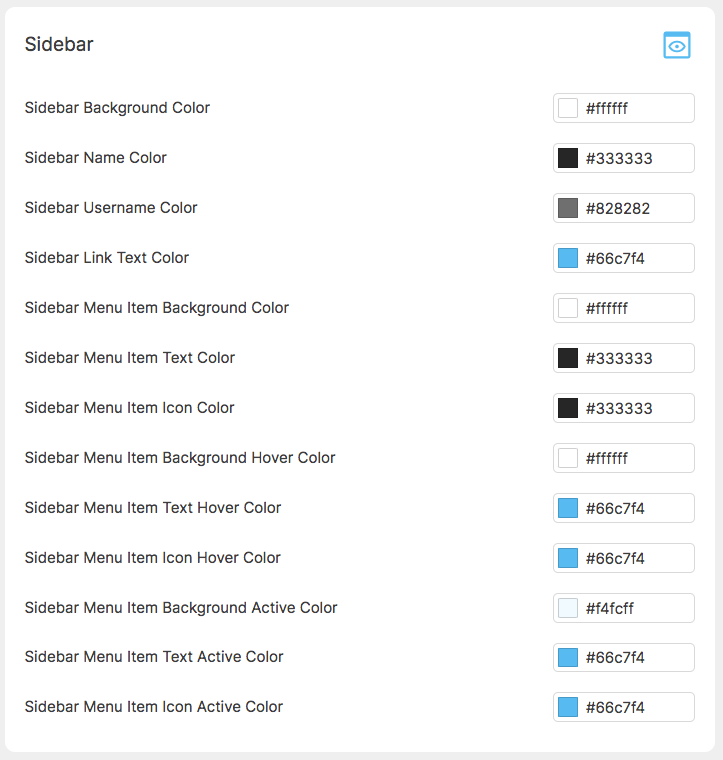
- Sidebar background color
- Sidebar name color
- Sidebar username color
- Sidebar link text color
- Sidebar menu item background color
- Sidebar menu item text color
- Sidebar menu item icon color
- Sidebar menu item background hover color
- Sidebar menu item text hover color
- Sidebar menu item icon hover color
- Sidebar menu item background active color
- Sidebar menu item text active color
- Sidebar menu item icon active color
Main Content
Site owner can change following color style in main content section

- Main content background color
- Main content menu background color
- Main content menu border color
- Main content menu item text color
- Main content menu item border color
- Main content menu item text active color
- Main content menu item border active color
Widget Section
Site owner can change following color style in main widget section
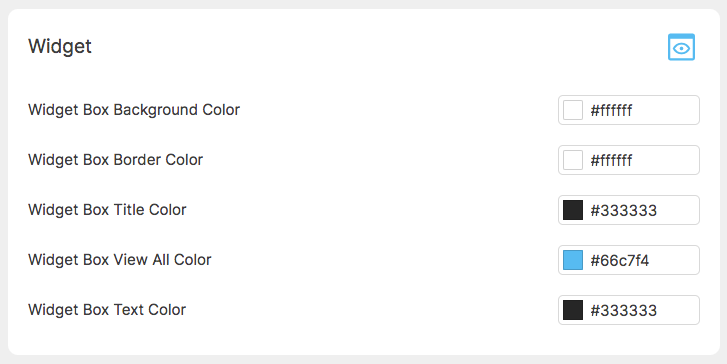
- Widget Box Background Color
- Widget Box Border Color
- Widget Box Title Color
- Widget Box View All Color
- Widget Box Text Color
Profile Section
Site owner can change following color style in main profile section
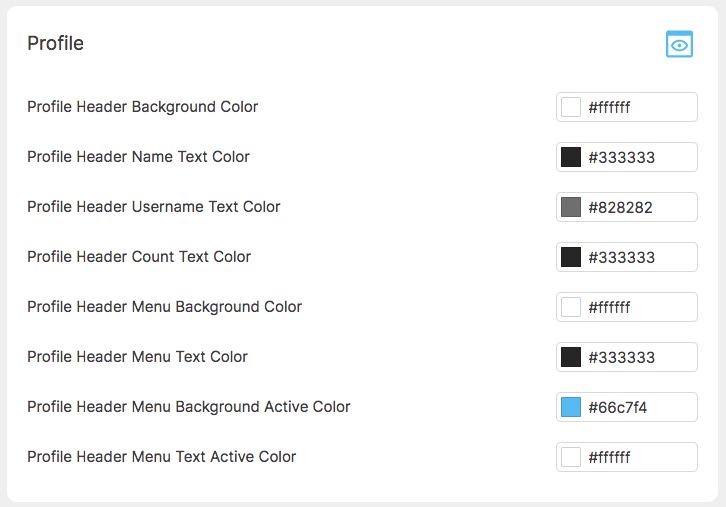
- Profile Header Background Color
- Profile Header Name Text Color
- Profile Header Username Text Color
- Profile Header Count Text Color
- Profile Header Menu Background Color
- Profile Header Menu Text Color
- Profile Header Menu Background Active Color
- Profile Header Menu Text Active Color
Emoji Section
Site owner can change following color style in main emoji section
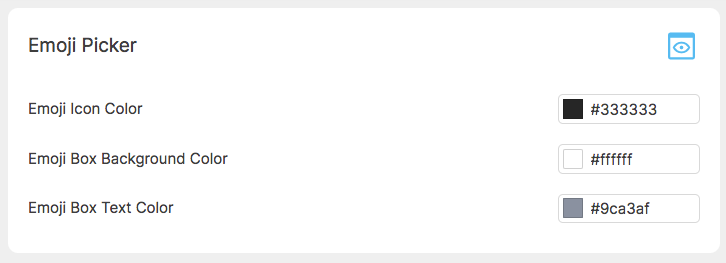
- Emoji Icon Color
- Emoji Box Background Color
- Emoji Box Text Color
Modal Section
Site owner can change following color style in main modal section
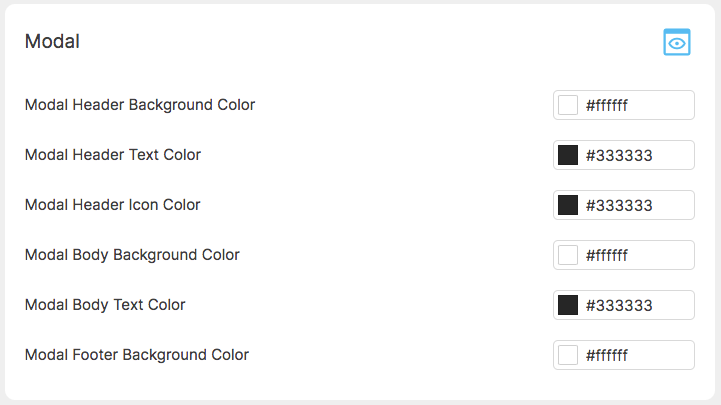
- Modal Header Background Color
- Modal Header Text Color
- Modal Header Icon Color
- Modal Body Background Color
- Modal Body Text Color
- Modal Footer Background Color
List items Section
Site owner can change following color style in main List Items section
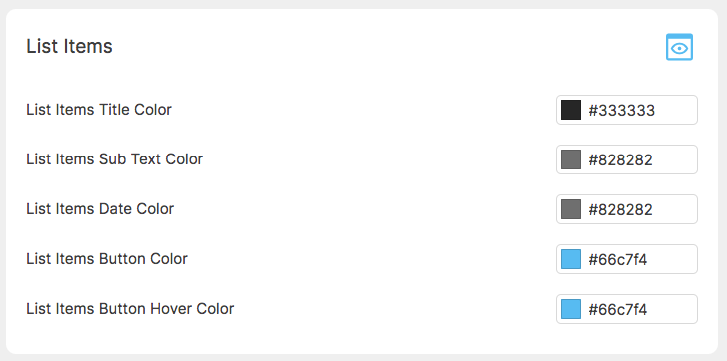
- List Items Title Color
- List Items Sub Text Color
- List Items Date Color
- List Items Button Color
- List Items Button Hover Color
Notification Section
Site owner can change following color style in main Notification section
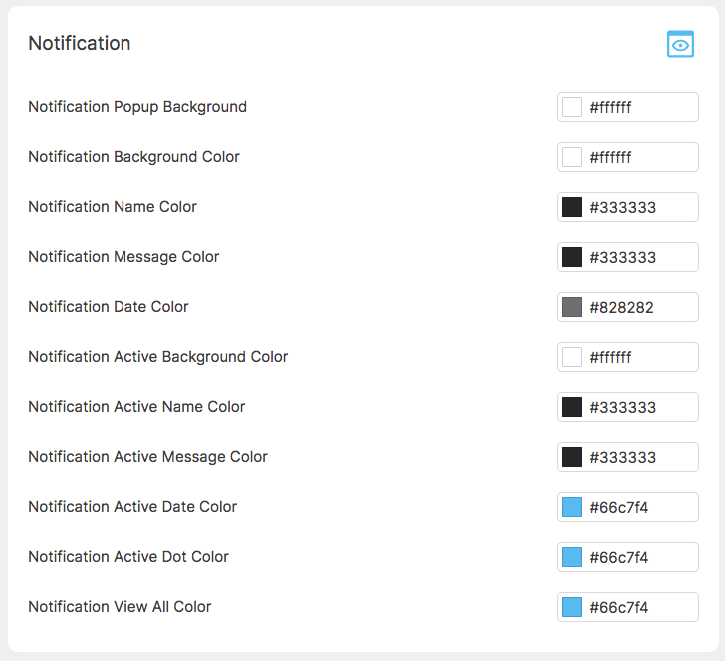
- Notification Popup Background
- Notification Background Color
- Notification Name Color
- Notification Message Color
- Notification Date Color
- Notification Active Background Color
- Notification Active Name Color
- Notification Active Message Color
- Notification Active Date Color
- Notification Active Dot Color
- Notification View All Color
Form Section
Site owner can change following color style in main Form section
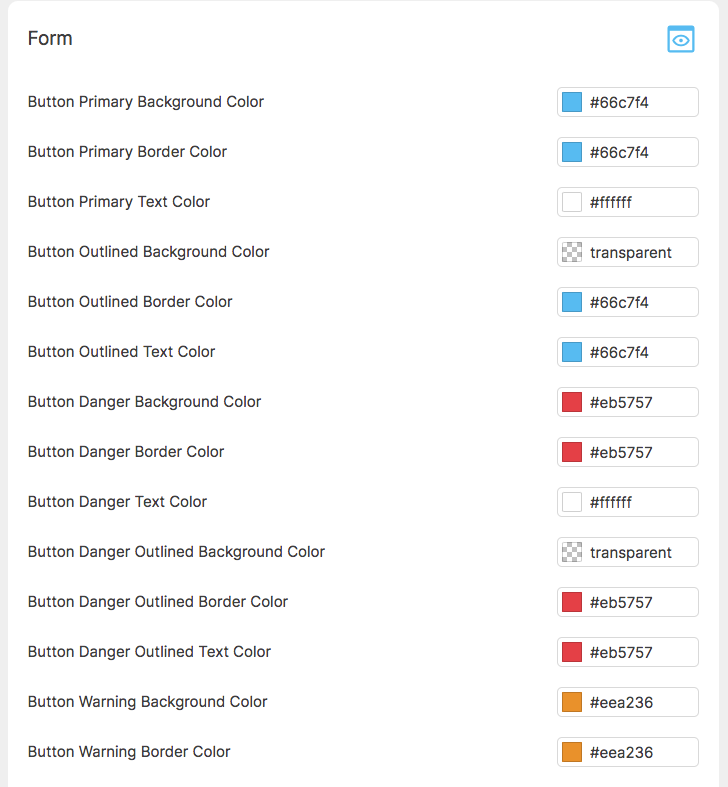
- Button Primary Background Color
- Button Primary Border Color
- Button Primary Text Color
- Button Outlined Background Color
- Button Outlined Border Color
- Button Outlined Text Color
- Button Danger Background Color
- Button Danger Border Color
- Button Danger Text Color
- Button Danger Outlined Background Color
- Button Danger Outlined Border Color
- Button Danger Outlined Text Color
- Button Warning Background Color
- Button Warning Border Color
- Button Warning Text Color
- Button Success Background Color
- Button Success Outlined Border Color
- Button Success Text Color
- Button Info Background Color
- Button Info Border Color
- Button Info Text Color
- Input Background Color
- Input Border Color
- Input Text Color
- Input Placeholder Color
- Select Background Color
- Select Border Color
- Select Text Color
- Select Text Hover Color
- Select Text Hover Background Color
- Switch Color
- Switch Active Color
- Radio Button Color
- Radio Button Active Color
- Checkbox Button Color
- Checkbox Button Active Color
Story Section
Site owner can change following color style in main Story section
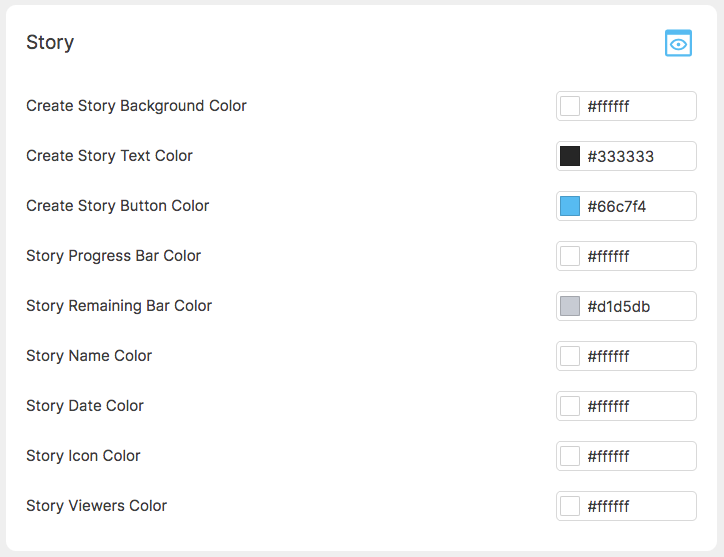
- Create Story Background Color
- Create Story Text Color
- Create Story Button Color
- Story Progress Bar Color
- Story Remaining Bar Color
- Story Name Color
- Story Date Color
- Story Icon Color
- Story Viewers Color
Chat Section
Site owner can change following color style in main Chat section
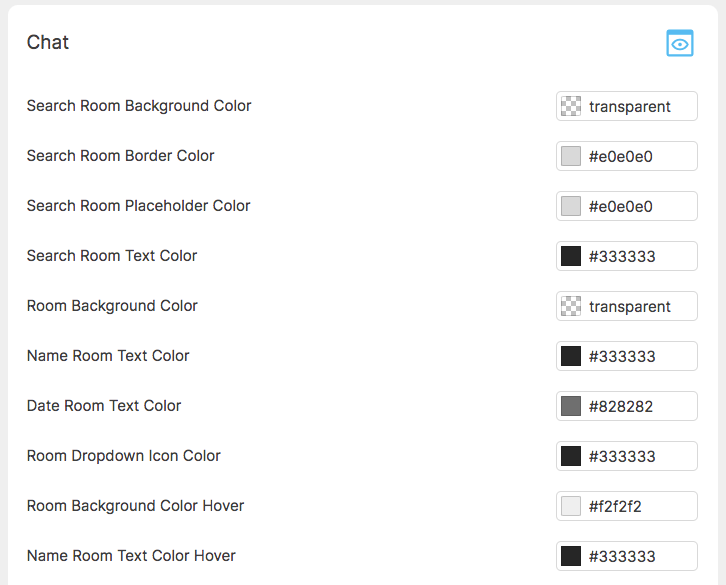
- Search Room Background Color
- Search Room Border Color
- Search Room Placeholder Color
- Search Room Text Color
- Room Background Color
- Name Room Text Color
- Date Room Text Color
- Room Dropdown Icon Color
- Room Background Color Hover
- Name Room Text Color Hover
- Date Room Text Color Hover
- Room Background Color Active
- Name Room Text Color Active
- Date Room Text Color Active
- Room Dot Color Active
- Chat Messages Background Color
- Chat Messages Text Color
- Chat Owner Messages Background Color
- Chat Owner Messages Text Color
- Waiting Request Background Color
- Waiting Request Border Color
- Waiting Request Text Color
- Accept Button Background Color
- Accept Button Border Color
- Accept Button Text Color
- Block/Delete Button Background Color
- Block/Delete Button Border Color
- Block/Delete Button Text Color
- Send Message Button
More Section
Site owner can change following color style in main More section
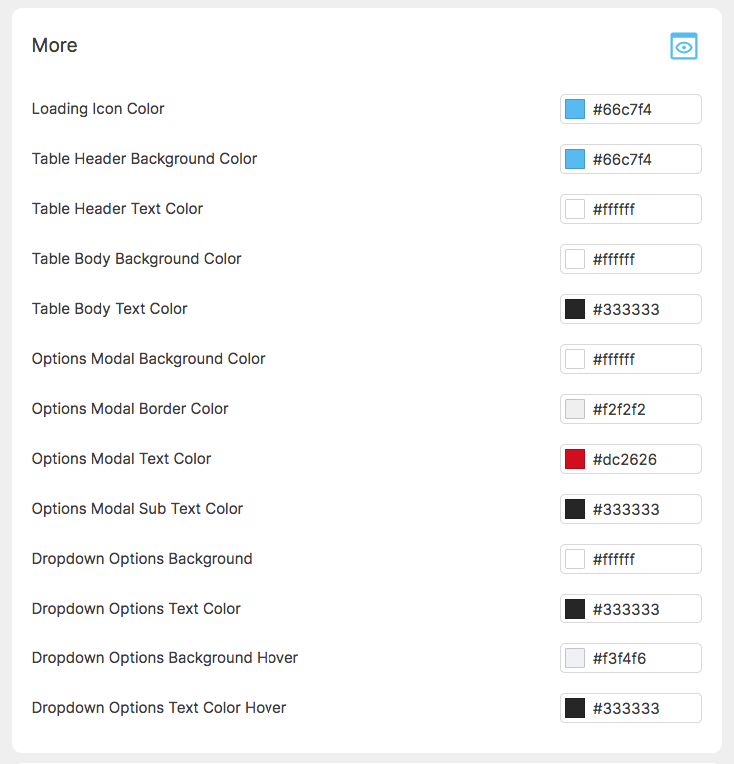
- Loading Icon Color
- Table Header Background Color
- Table Header Text Color
- Table Body Background Color
- Table Body Text Color
- Options Modal Background Color
- Options Modal Border Color
- Options Modal Text Color
- Options Modal Sub Text Color
- Dropdown Options Background
- Dropdown Options Text Color
- Dropdown Options Background Hover
- Dropdown Options Text Color Hover
Mobile Site Section
Site owner can change following color style in main Mobile site section
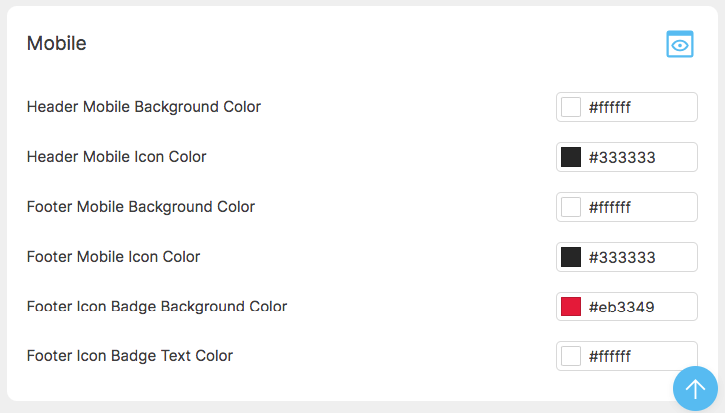
- Header Mobile Background Color
- Header Mobile Icon Color
- Footer Mobile Background Color
- Footer Mobile Icon Color
- Footer Icon Badge Background Color
- Footer Icon Badge Text Color