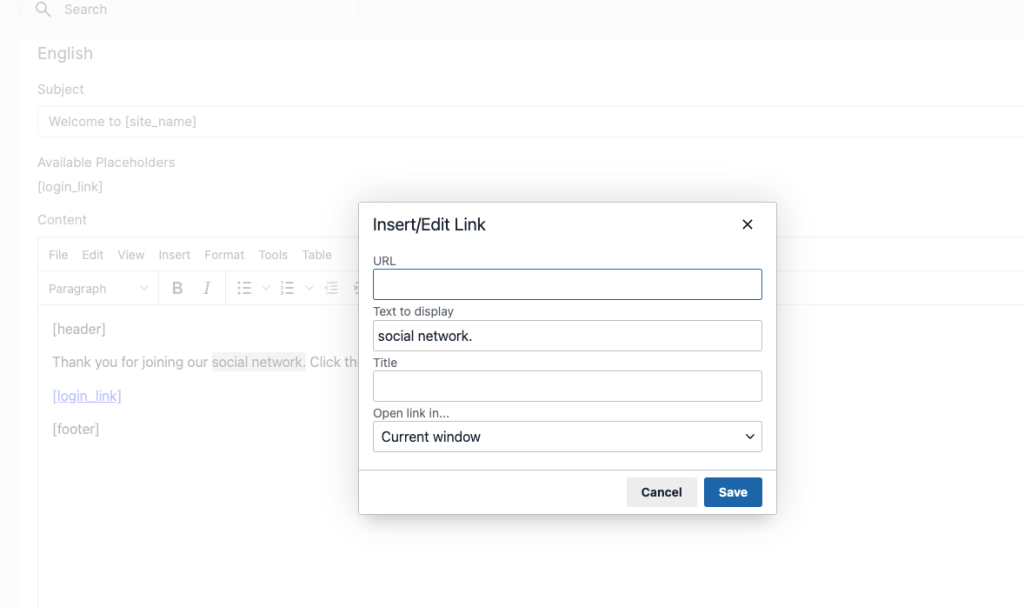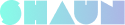Users will get various notification emails when they interact with each other in the community. You Can change the default templates to be more customized for your site. This tutorial will show you how to do that.
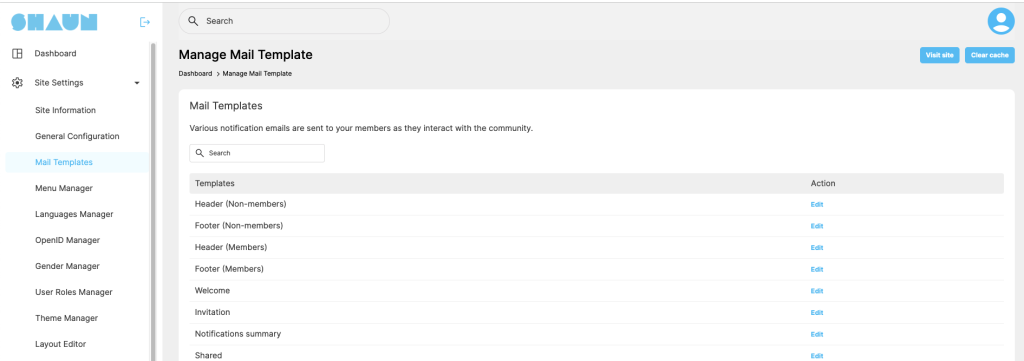
Log in to your Admin panel and navigate to Site Settings > Mail Templates.
We have 4 special email templates for Footer and footer. Changes for these templates will auto apply to header and footer of all other email templates
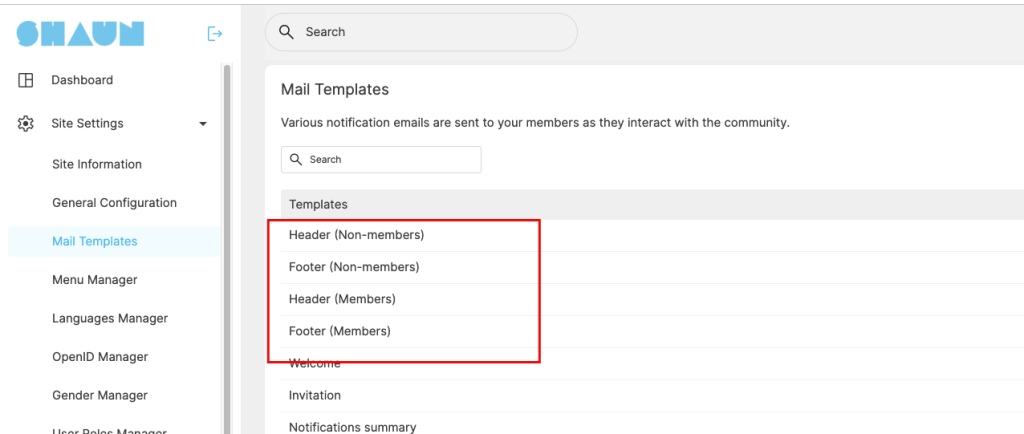
Click on “Edit” action to edit the template that you want to customize, you will see the form below to start making changes.
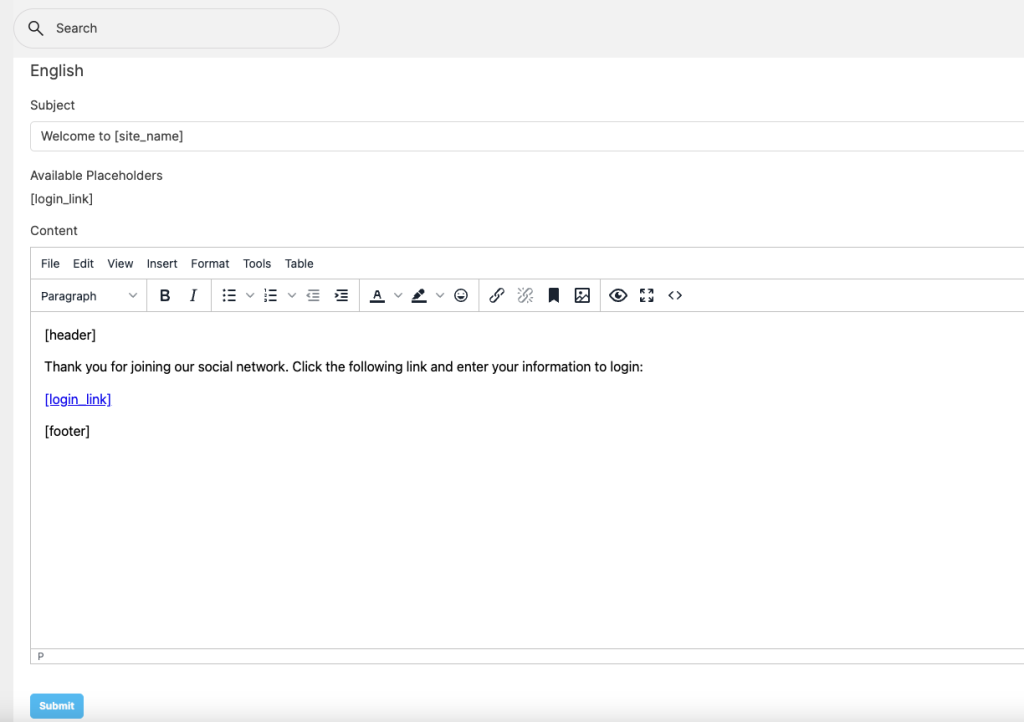
First, you need to select language that you want to customize the email template if your site has more than One language. English will be selected by default
Subject: allow you to edit the subject for the selected email message.
Placeholders can be used to insert data into the template such as email, login link…, etc. “Available Placeholders” are listed for each message type. Some messages have different placeholders than others and some messages have no placeholders. You only can insert the Placeholders that listed for the message that you’re editing.
Message content: You can edit the “Content” of the body of the selected email message.
System doesn’t automatically convert URLs to links in email messages. You need to do manually by selecting the “Link” icon in the edit and attach the link for it